Proxy Troubleshooting Tips
Issues logging into proxy -
Message that proxy login was invalid or incorrect:
If you use a UConn Health network logon to access proxy -
- This is the same username/password used to access email or log into a computer at UConn Health.
- Try to access another UConn Health resource such as email at https://itowa.uchc.edu to test the username/password.
- If you copy and paste your username/password from a document, be sure to only select the characters that comprise your username/password. Spaces before or after the characters are read as a part of your username/password and will cause it to be invalid.
- If you are having issues with your username/password, please contact the IT Helpdesk (860) 679-4400.
- Note: UConn Health students with laptops - If you have changed your password wirelessly from an off-campus site, you will need to plug into the UConn Health network with an Ethernet cable so that the network receives your new password. When changing passwords, it is best to do it on-campus with a wired connection.
If you use a barcode to access proxy -
- The proxy server login is your library barcode number without spaces and your last name.
- When registering for the proxy account, please allow at least three business days to activate your account.
- Make sure your library registration is up to date and you are using your current barcode.
- Confirm the spelling of your last name, including any spaces, hyphens, etc.
- If you copy and paste your username/password from a document, be sure to only select the characters that comprise your username/password. Spaces before or after the characters are read as a part of your username/password and will cause it to be invalid.
- Please check with our Access Services Department at (860) 679-3808 for further information.
The proxy login box doesn't appear:
The resource must be accessed from the Library's home page http://library.uchc.edu/ to generate the proxy login page and it must be a resource that is restricted by IP. Not all resources on the Library's home page are restricted.
You must be off-campus or using the UCHC-Guest Wifi network while on-campus for the proxy login page to appear.
Try a different browser, for instance if using Google Chrome, try Internet Explorer instead.
Try a different resource, for instance try PubMed from the Library's home page http://library.uchc.edu/.
If you continue to have an issue, contact the Information Desk at (860) 679-3808.
Make sure you have 'cookies' enabled.
- Internet Explorer: Click on TOOLS > INTERNET OPTIONS> PRIVACY. Set the privacy slider to Medium or lower. Select ADVANCED for additional cookie control.
Be sure your javascript is turned on (browser default).
Javascript needs to be enabled for the proxy service to work.
- Internet Explorer: Click on TOOLS> INTERNET OPTIONS> SECURITY> CUSTOM LEVEL. Under SCRIPTING, select ENABLE for all.
Creating bookmarks for use with proxy -
To create a bookmark instead of accessing a resource through the Library website, the proxy prefix must be added to the resource's URL. The prefix that triggers the proxy logon prompt is: http://online.uchc.edu/login?url=
For instance, the URL for PubMed is: http://www.ncbi.nlm.nih.gov/pubmed?holding=uchclib. Add the proxy prefix to this URL and the result would be:
http://online.uchc.edu/login?url=http://www.ncbi.nlm.nih.gov/pubmed?holding=uchclib